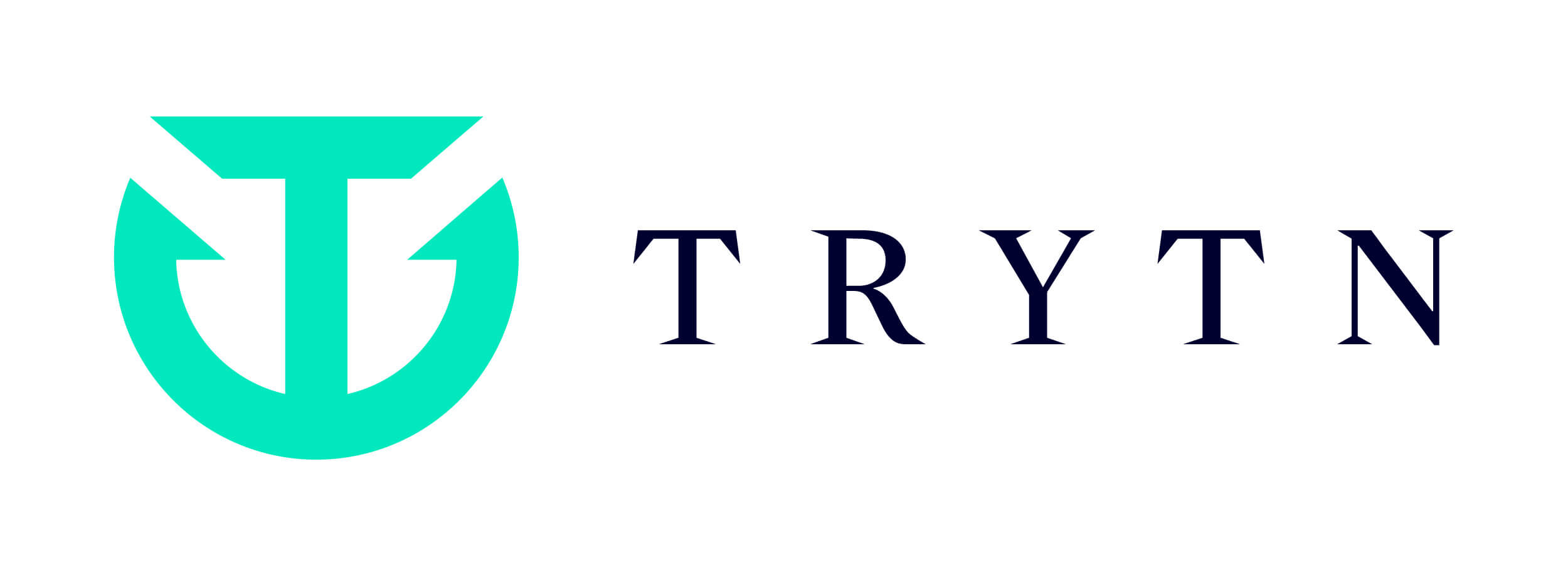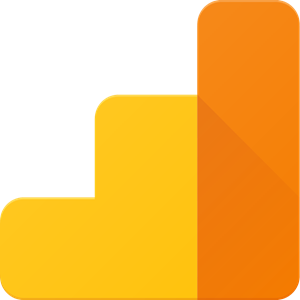
Google Analytics is a powerful tool that many websites around the globe use to learn more about their website usage. As a tour operator there are certain settings or best practices that will enable you to keep your data clean and accurate.
In addition, you’ll end up with better and more data about your website traffic and visitors which can help enable you to make better decisions.
Keep an unfiltered view
This has been a common best practice with Google Analytics for some time and can really help with troubleshooting other data-related issues. When you apply filters to a view the data that is filtered out is lost from that view forever. If you notice an issue and later remove a filter only data after the filter was removed will exist. Therefore it’s a good idea to have one view of raw, unfiltered data. Typically you can use the default view that’s created by Google Analytics itself “All Website Data”.
Create a filter to convert all URLs to lowercase
By nature Google Analytics treats URLs in a case-sensitive manner. This means that /somepage.html and /SoMePaGe.HtMl are considered different URLs by Google Analytics. You can create a simple filter to force all URLs to lowercase so that your reports are more consolidated.
To do this navigate to the Filters section of Google Analytics and create a new filter. Name the filter something obvious like “URLs to Lowercase” or “Lowercase URIs”. Next, under Filter Type, select Custom. You will be presented with a list of options. You want to select Lowercase. Once selected a drop down will be presented with several options. Select Request URI.
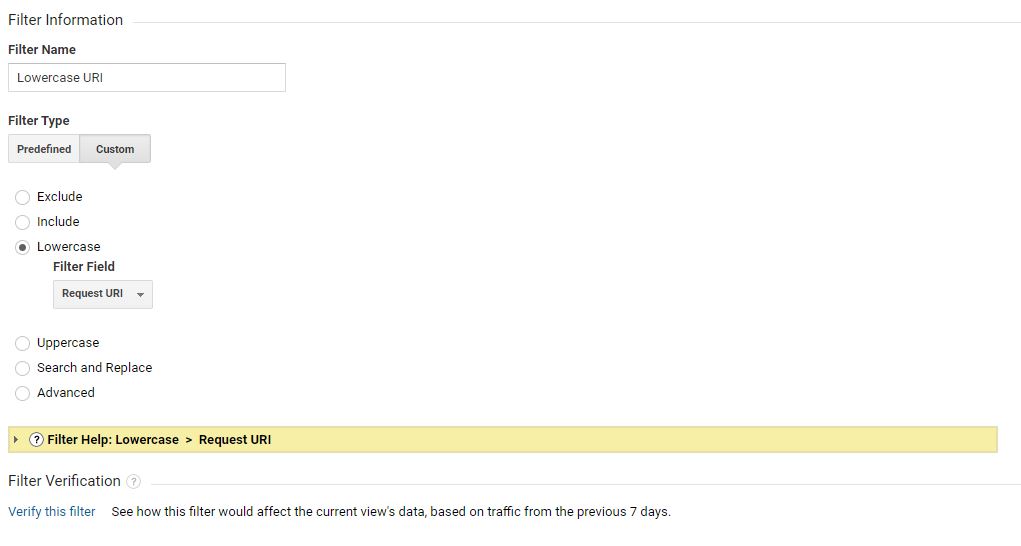
Verify the filter works and then select Save. You can now apply this filter to your views.
Enable known bot and spider traffic filtering
Bots and spiders are constantly hitting your sites pages to probe for content to index. Google Analytics allows you to exclude these hits but it’s not turned on by default. By enabling this exclusion rule you’re able to get cleaner details about page views and bounce rates since bots often go to a page and immediately leave.
To enable navigate to the view(s) you wish to enable this feature for. Under View Settings there is a Bot Filtering section. Check the box titled Exclude all hits from known bots and spiders. Note that this will exclude data going forward from the time you activate the exclusion.
Enable ecommerce analytics
The entire point of selling tours and activities online is to be able to make money from your website at any time of day. But by default Google Analytics does not enable ecommerce tracking so if you don’t turn it on you’re missing large amounts of data about products, purchase times, conversion rates, etc.
To enable this go to the view(s) you wish to have ecommerce tracking enabled. Find the Ecommerce Settings section. Check the Enable Ecommerce checkbox. Provided you have integrated Google Analytics information within TRYTN ecommerce information will automatically start flowing into your view(s).
It’s important to note that if you do not enable this setting you will not see historical ecommerce data once you do. Furthermore you must also integrate Google Analytics with TRYTN in order to see TRYTN purchases in Google Analytics. This leads us to the last tip…
Integrate tracking within TRYTN and your website
If you only include Google Analytics on your website or only within TRYTN you’re only seeing half the picture and missing out on valuable insights. By adding Google Analytics to both your website and within TRYTN you can see things like conversion sources, funnel drop off and conversions, channel-specific revenue breakdown, and even revenue per content item. It’s highly important to have tracking in both places